How to create a photo slideshow or video montage
February 14, 2023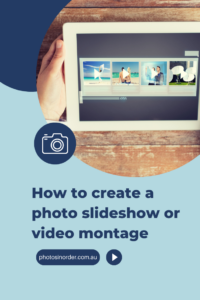
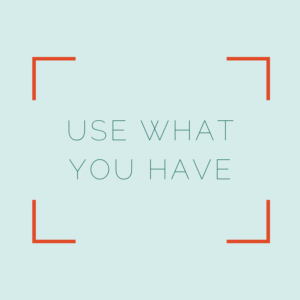
Things to consider before starting
To make the creation process a bit more efficient, it is beneficial to think about these questions (you’ll find more details about each of them a bit further down):
- What is the slideshow about?
- How long should it be?
- What photos do you want to add, and have you got access to them?
- Is there any music or voice-over that will be included
- Who will watch it and on which medium or with whom do you want to share it?
What is your video montage going to be about?
Your slideshow will be about a certain event, topic, or theme. Here are some ideas for you:
- Trips
- Baby’s first year
- Wedding / Anniversary
- Birthday
- Graduation
- Memorial / Celebration of Life
- Other special events
- Other themes such as house renovation, sports, hobbies etc.

How long will the slideshow be?
It is very easy to go completely overboard and create a 30-minutes or longer slideshow (yep, I’ve done it …). Especially after a long trip or maybe a year in review. However, keep in mind that nobody enjoys sitting through a video montage that takes that long, even if it’s interesting and well done. Our attention span is much shorter these days. Personally, I think around 10 minutes or shorter is ideal. Usually, slideshow apps allow us to choose the speed. For topics like sports, a faster speed is appropriate, whilst, for a memorial slideshow, we tend to go a bit slower. As a rule of thumb, I recommend showing a photo for about 3-5 seconds plus a transition of around 2 seconds. Let’s make some calculations based on that: If we aim for a total of 10 minutes and one image takes 7 seconds including the transition, we can use approx. 85 photos. Also, keep in mind that we usually have a title slide and often an outro as well. Of course, movies can also be added to a slideshow. Keep in mind that they might take up quite a bit of time, depending on how long they are.
What photos to add to a slideshow
After doing that basic calculation, you will know approximately how many photos you need to choose for your project. Sounds easy, but for many – including myself – this is often the hardest part. Of course, it helps if your photo archive is well organised. If that is the case, you can easily search for photos of a specific date range or a keyword you have added, or you can simply use the rating system to your advantage. For example, if you have love-hearted your favourites, it is easy to filter those out and choose from them. If your photo archive is not organised, you will have to scroll through your photos and select those you’d like to use in the slideshow. Generally, I find that choosing can go through several rounds. After the first selection, you most probably will still have too many photos. Go through the selection and fine-tune. Rinse and repeat until you have the number of photos you were aiming for. Depending on the theme of your video montage, you might not have access to all the images you need. Just think of a memorial slideshow, where it’s often the case that photos from various family members have to be gathered first. That’s not a problem, just be aware of it and make sure you allow enough time to gather all those photos first (and have them sent to you in a way that doesn’t compress them, eg use email, Dropbox or similar but not WhatsApp or social media accounts!).
Add music and voice-overs to your slideshow
In my opinion, a slideshow without music is always boring. From experience, finding the perfect music can be very time-consuming. It can also be very tricky for legal reasons. To be on the save side, I recommend using royalty-free music. One service I’ve recently started to use is https://uppbeat.io/ (no affiliation), but there are of course others. If you use a pro software such as Photopia, you also receive access to lots of different music for your slideshow. Another option to make a slideshow more interesting – and depending on the topic – recording someone to narrate it can be a wonderful idea. Just imagine a photo of your mum as a young woman and hearing her talking about that picture.
With whom will you share the slideshow?
Usually, we don’t produce a slideshow or video montage just for ourselves … we want to share it with family and friends! Think about not only with whom but also where and how you plan to share it. Will you be present – as in watching it on your TV with others? Or are you sharing it via cloud or email? How tech-savvy are the recipients? Will they be able to handle and play it? All these questions will help you decide which format and size will be the most appropriate to save your final slideshow. Maybe it’s a compressed mp4 file so you can easily share it on Facebook or maybe you save it to a USB stick (there are of course more options, that’s just an example).
Video montage or slideshow software and apps
As I said before, you might already have access to an app or a program on your phone or computer that allows you to easily create a slideshow. You can create a slideshow with tools you possibly already use, hence for free. Here are some options:
- Photos app on your Windows PC
- Photos app on your Mac
- iMovies on a Mac or on your iPhone
- Canva
- Photos app on your iPhone using the Memory feature (yes, you can create your own!)
- Gallery on your Android
- Google Photos
- Animoto
- Microsoft PowerPoint presentation,
- Keynote presentation if you’re on a Mac
There are of course countless paid apps and programs, just google or go to your app store and search for a slideshow or video montage app. Choose some photos to test and have a little play with apps you already have – enjoy!
Video made in VLLO app on an iPhone
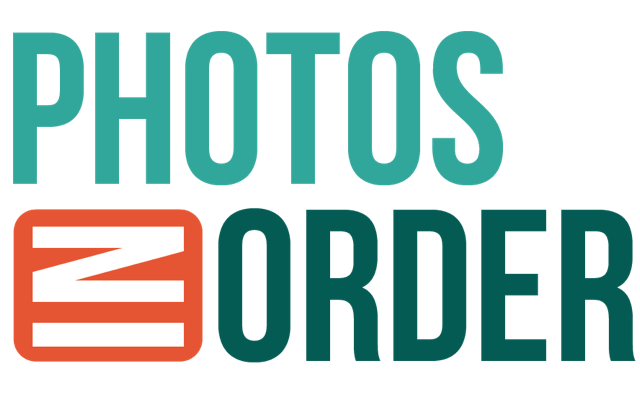

I have done a slideshow with my photos and videos using the photos app on my iPhone/ipad, which is great. But cannot seem to save and share it. When I sent it to someone it just comes up with all the photos but no slideshow. Is it possible to save it and send it?
Hi Janelle, it is a bit confusing since one can’t share a slideshow. However, you can create a so-called Memory and share this. Here is what you do: prepare an album on your iPhone with the photos you want in the ‘slideshow’. Go into that album and click on the three dots in the top right corner. Choose ‘Play Memory Video’. When you then touch it you will see buttons you can use to edit it (eg change music, the sequence of the photos etc). When you’re happy with it, click on the share button on top of the screen and choose ‘Save Video’. Now you can share it like any other photo or video :-).