Using WhatsApp to share photos
August 15, 2022Did you know you can share photos and videos using the WhatsAppStatus feature? In this article, I will be sharing some practical tips on how you can use this feature. To illustrate it, I will share a personal example of when we were travelling during our last summer holiday.
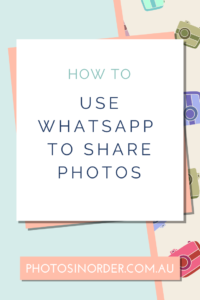
I was aware that one could share photos in WhatsApp Status but had not used it much. However, it is widely popular and well known in Switzerland. Since I’ve got my family there and lots of friends with whom I wanted to share our trip, I decided to give it a go.
How the photo sharing in the WhatsApp Status works
It’s pretty simple: you add photos and videos to your personal WhatsApp Status, with or without captions. Your contacts can then see those images for 24 hours if they have a look in the Status (there are no notifications at their end when you post!). Once that time is up, the images will automatically disappear. Your contacts can comment privately, and you will receive a WhatsApp message if they do so.
How it worked for me
Short version: it worked exceptionally well and I will definitely use this feature again.
Here is what I did on an almost daily basis
- Every night, I love-hearted my favourite photos of that day.
- I then posted multiple images in my Status, often including a caption. I didn’t at first but after a few days, I realised that some contacts were actually following our trip on a map. Hence, I started to add locations to the captions so that they know what they were looking at and where to find it on the map.
- I answered any comments.
What I loved about it
I loved how posting some of our highlights triggered conversations with people. It also showed me that many of my contacts were really interested in our trip and they enjoyed being part of it. I even received a handful of messages at the end of our holiday in which people thanked me for letting them participate and sharing all those images with them. For many of them, it brought back memories because they have travelled Tasmania themselves.
All in all, I really enjoyed sharing my photos that way and I will definitely do it again.
Want to try it? Here is what to do
Get WhatsApp
First, you obviously require the app to use WhatsApp. If you haven’t got it yet, you can find and download it from your app store.
Choose your contacts
Have you got a hotchpotch of random contacts in your app? Here is the good news: You can control who sees your Status! Yes, that’s right and a very useful tip if I may say so myself.
Go to Settings in your app and to Account – Privacy – Status. Then you get to make your choice.
I think this feature might not be widely known. Personally, I appreciate it because I have a lot of contacts that I really like, I do. However, I don’t necessarily want to share my personal photos with them, even if it’s just scenery photos. I value my and my family‘s privacy. Hence, another reason why I prefer not to post on Facebook (yes, yes, I know that WhatsApp belongs to them, too) or other social media accounts. Especially not photos of people. For me, WhatsApp is a really good alternative for those reasons.
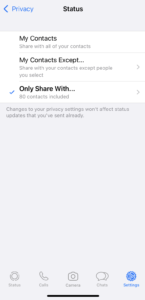
Upload photos and videos to your Status
Now you are ready to go and can simply start adding photos and videos. Here is how to do this:
- Open WhatsApp and click on Status in the bottom left corner of your screen.
- At the top, you will see your image and a little blue +. Click on that.
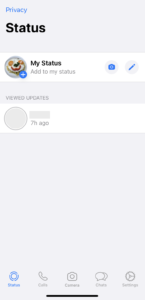
- A new window will open and you can either take a new photo right here and now or add one or multiple from your Photos Library. For the latter, click on the little image in the bottom left corner, which will bring you to the Recent album. If you don’t want that, click on Albums in the top left corner and go to another album, eg your Favorites. By the way, I’m on an iPhone but I’m sure it works similarly on an Android.
- Selected a picture. A new screen will open and you can add a caption if you like.
- If you want to add multiple photos, wait with sending and click on the plus button in the bottom left corner again. You can now select multiple images at once and hit Done.
- If you have selected multiple images, you can change the order by dragging and dropping an image in the filmstrip.
- Click on an image in the filmstrip to add a caption.
- When you’re done with all of that, simply click on the blue send button.

What now?
This is really all you have to do. After 24 hours, the photos will be removed automatically, and your Status will be empty again.
If you want to add more photos before the 24 hours are up, you can of course do this, too. They will simply be attached to the end of the list and the 24-hour-limit starts counting separately for them.
The only other thing you might have to do is to answer any messages you receive from your contacts 😀.
Things to be aware of
- Remember that you can control who sees your Status (in the settings, see above).
- Your contacts will have to check your Status, they are not receiving any alerts or notifications when you post.
- Comments made by contacts are only visible to you and will show up in your chat with this person.
- There is a WhatsApp desktop version that makes it a lot easier if you want to add a lot of captions!
- Images you share that way cannot be downloaded by your contacts. They would have to take a screenshot to save it.
- Nothing is ever completely private or deleted in the cloud – but don’t ask me if and where your uploaded images might be stored. I honestly don’t know. Since I don’t really have a problem with it, I didn’t invest time to find out.
I would love to hear if and how you have used the WhatsApp Status feature and what your experience was – please share in the comments.
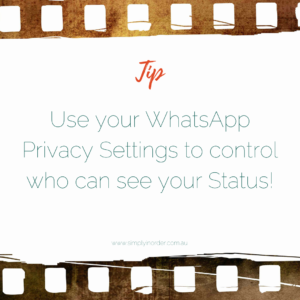

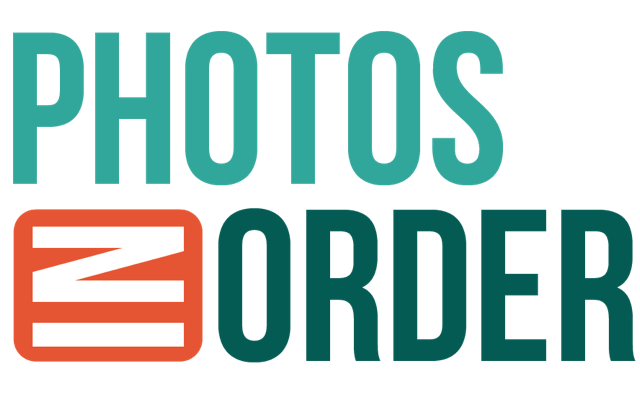

0 Comments