How to declutter and organise phone screenshots
March 19, 2021Being able to take a screenshot on our phones is a great feature and if you read this, I’m sure you belong to those people who use it often – as I do (confession time!).
However, from a point of view of a memory keeper who is looking after a family photo collection, screenshots rarely belong into that collection. As with anything, there are of course exceptions.
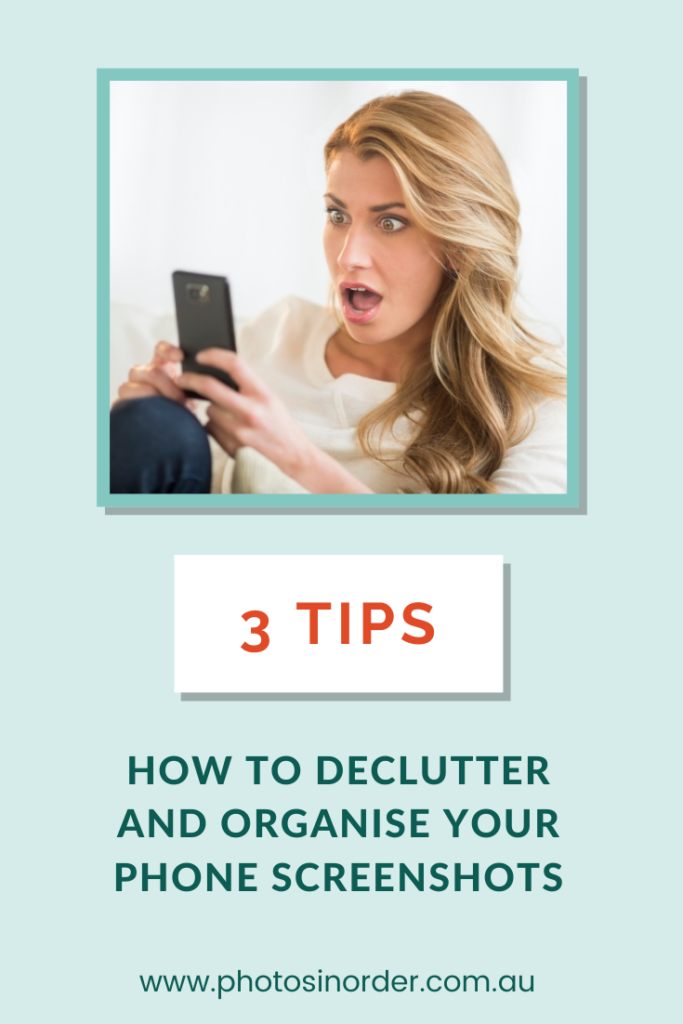
What should we do with them though? Here are three options for you:
1) Delete, delete, delete!
Especially older screenshots that were taken several months or even years ago will probably have lost any importance and they can go.
Others that fall into that category are screenshots you took of things you wanted to action and in the meantime, you’ve actually done so. Time for them to go, too.
2) Move them to a note collection!
For screenshots you take for the purpose of retaining some information, you could use an app such as Evernote or OneNote to collect all your notes. If you are interested in OneNote, check out this great blog post written by my colleague Joey Camilleri from Creating Positive Spaces.
This is a great solution to keep screenshots (and photos) of
- recipes
- whiteboards or presentation slides after participating at a conference
- books you want to read
- movies you want to watch
- any hobby related screenshots
- travel destinations
- etc. – the list is endless
There might be categories that you’re not sure what to do with. Maybe you love quotes and take lots of screenshots for inspiration. They could absolutely go into one of your notebooks and out of your collection or they could also live in a separate folder in your photo collection – up to you.
3) Transfer them to a to-do-list
Screenshots that are taken because they remind you to action something should go into your task management system or on your to-do-list. Personally, I use OmniFocus for this, but there are many other apps out there. It can simply be your calendar if you prefer.
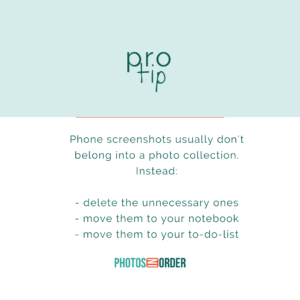
Exceptions
As with anything, there are exceptions. You might want to keep some screenshots in your photo collection because that’s where they belong. They were taken with the purpose to document something and that is totally OK.
One example that comes to mind is screenshots I took once a month over the course of 2020 to document the COVID-19 cases in our country.
Bonus Tip #1
It might depend on the apps you are using but Evernote and OmniFocus both come with a special email address attached to your account. That means I can send files, photos, links etc. directly to the app and it will create a new note for me.
That means, I can take a screenshot and send it directly to those apps before it is actually saved to the camera roll.
On an iPhone, you simply take the screenshot and then it will appear in your left bottom corner of the screen. Before it disappears, click on it and it will open. From there, you can click on the share button and email it to that chosen app. You can also send it to lots of other apps such as Dropbox, to the File folder etc. It will be different for everyone, just have a look at the options that it gives you. Once you’ve shared, click on Done and it will ask you whether you want to delete the screenshot or save it to your camera roll. And, of course, you are going to delete it!
Bonus Tip #2
In your Photos app (on iPhone) you can go into your Albums section. Scroll down and you will find a section called Media Types. There, you see an album for screenshots which will show you all of them in one place. Much easier to work from there when culling or transferring. By the way, you can also select multiple screenshots at once to share, which will speed up the process even further!
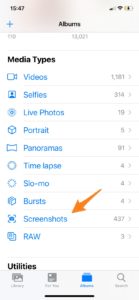
Happy photo organising!

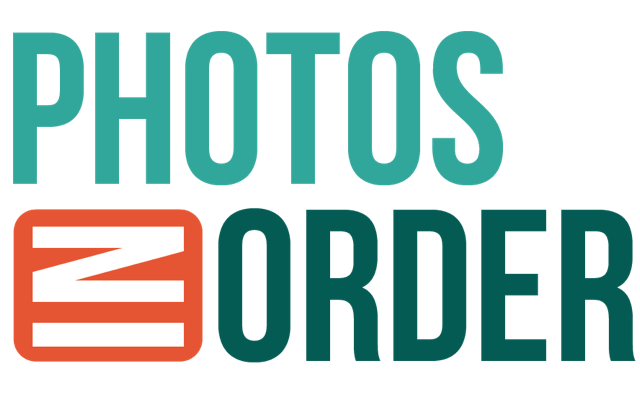

0 Comments